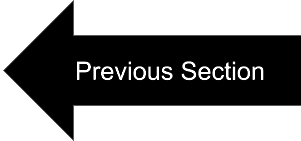 |
 |
Section 8: Logging to a File (for, e.g., debugging)
As disscussed in previous section PyDmed uses multiprocessing.
Different processes do not have synchronized access to a console or terminal.
But for debugging we often need to log some information. For this purpose, PyDmed provides the log function.
We need to first pass the log file’s name to the dataloader as follows:
dataloader = LightDL(fname_logfile="logfile.txt",\
TODO:otherarguments )
Now the file “logfile.txt” will be automatically created, and will contain all logged information.
We have access to the log function almost anywhere.
For instance, in SmallChunkCollector
class SampleSmallchunkCollector(SmallChunkCollector):
@abstractmethod
def extract_smallchunk(self, bigchunk, last_message_fromroot):
self.log("in time {} a SmallChunk loaded.\n".format(time.time()))
'''
.
.
same as before
.
.
'''
return smallchunk
, or in BigChunkLoader
class SampleBigchunkLoader(BigChunkLoader):
@abstractmethod
def extract_bigchunk(self, arg_msg):
self.log("in time {} a BigChunk loaded.\n".format(time.time()))
'''
.
.
same as before
.
.
'''
return bigchunk
, or even from your main python process:
dataloader.start()
time.sleep(10) #wait for the dataloader to load initial BigChunks.
while True:
x, list_patients, list_smallchunks = dataloader.get()
dataloader.log("main process got a batch of size {}.\n"\
.format(len(list_patients)))
'''
.
.
as before
.
.
'''
if(flag_finish_running == True):
dataloader.pause_loading()
break
Please note that the log file will be flusehd once you call the function dataloader.pause_loading().
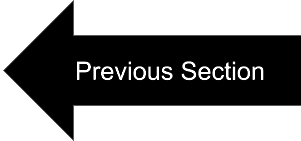 |
 |